Flutter : Introduction
Introduction to Flutter
Installation
In this section, let us see how to install Flutter SDK and its requirement in a windows system.
Step 1 − Go to URL, https://flutter.dev/docs/get-started/install/windows and download the latest Flutter SDK. As of April 2019, the version is 1.2.1 and the file is flutter_windows_v1.2.1-stable.zip.
Step 2 − Unzip the zip archive in a folder, say C:\flutter\
Step 3 − Update the system path to include flutter bin directory.
Step 4 − Flutter provides a tool, flutter doctor to check that all the requirement of flutter development is met.
flutter doctor
Step 5 − Running the above command will analyze the system and show its report as shown below −
Doctor summary (to see all details, run flutter doctor -v):
[√] Flutter (Channel stable, v1.2.1, on Microsoft Windows [Version
10.0.17134.706], locale en-US)
[√] Android tool chain - develop for Android devices (Android SDK version
28.0.3)
[√] Android Studio (version 3.2)
[√] VS Code, 64-bit edition (version 1.29.1)
[!] Connected device
! No devices available
! Doctor found issues in 1 category.
The report says that all development tools are available but the device is not connected. We can fix this by connecting an android device through USB or starting an android emulator.
Step 6 − Install the latest Android SDK, if reported by flutter doctor
Step 7 − Install the latest Android Studio, if reported by flutter doctor
Step 8 − Start an android emulator or connect a real android device to the system.
Step 9 − Install Flutter and Dart plugin for Android Studio. It provides startup template to create new Flutter application, an option to run and debug Flutter application in the Android studio itself, etc.,
Open Android Studio.
Click File → Settings → Plugins.
Select the Flutter plugin and click Install.
Click Yes when prompted to install the Dart plugin.
Restart Android studio.
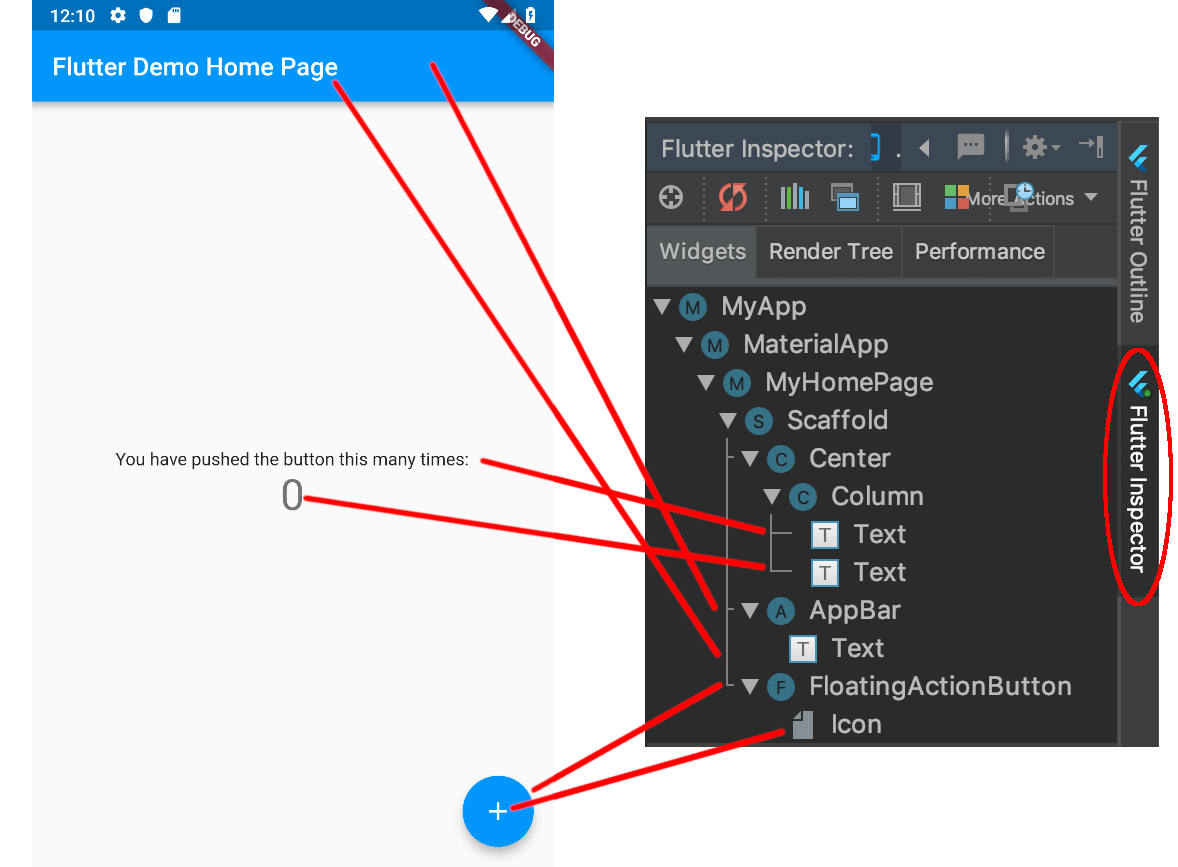

Comments
Post a Comment